Client Experience
SafeSend Exchange provides a secure way to share and access files.
Download Documents
We will provide an access link via email you can use to download documents sent to you. The document transfer is fully encrypted and safe to use. Email will be sent from noreply@safesendreturns.com.
1. Click View File(s) to open the secure exchange.
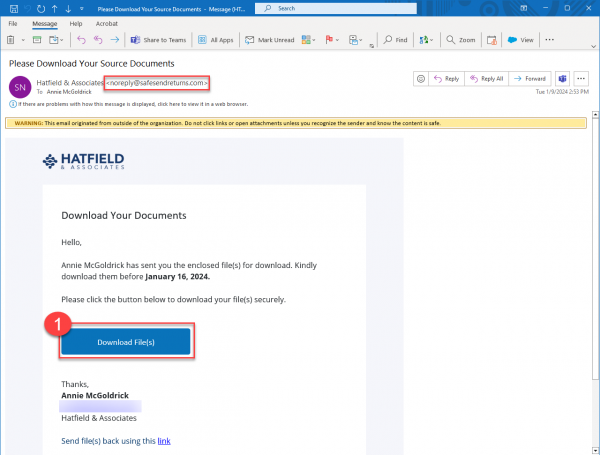
2. Enter your email address.
3. Click Verify.
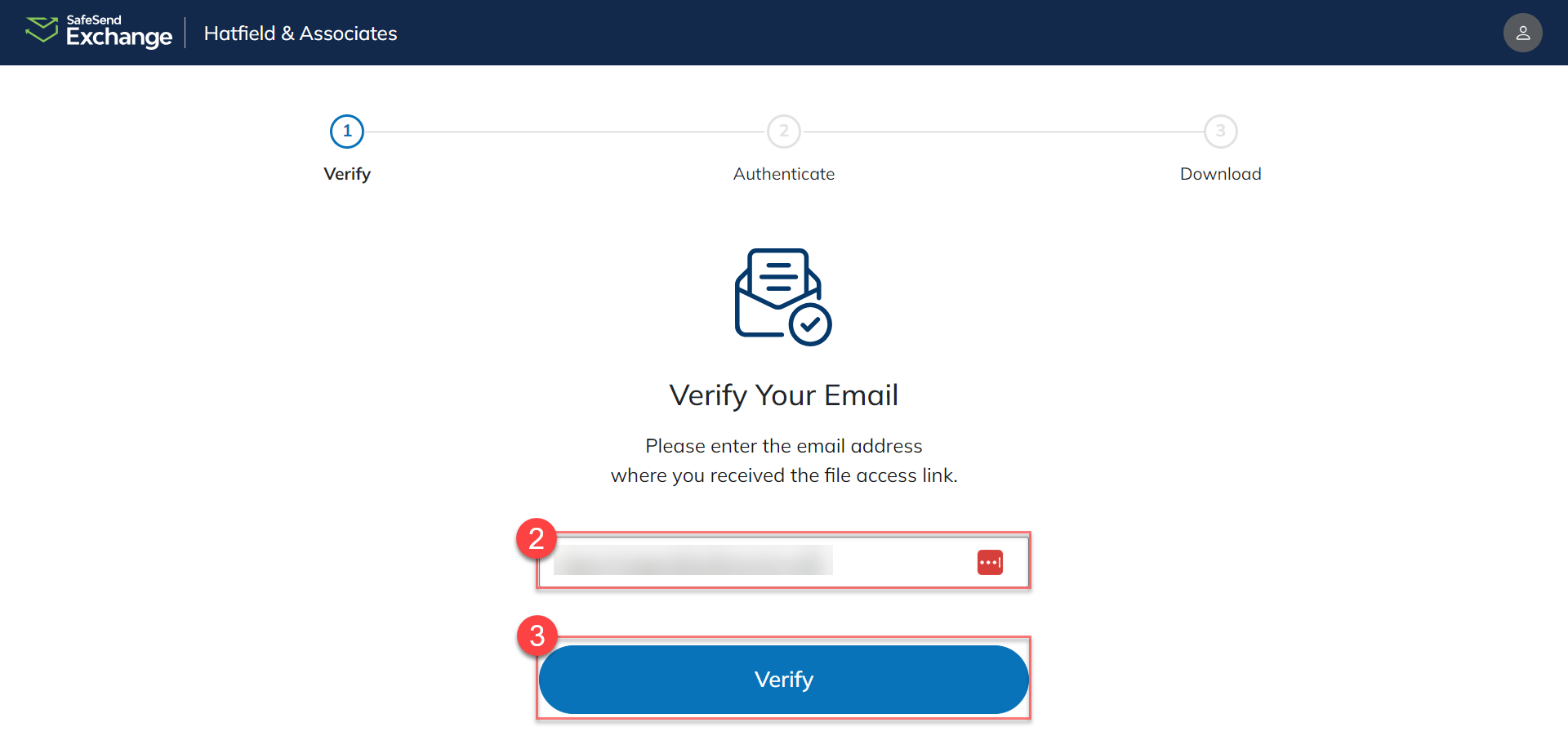
4. Complete your authentication.
– If you were sent an Access Code, check your email for the code.
– If you were sent a Q&A question, answer the question provided by your CPA.
5. Click Authenticate.
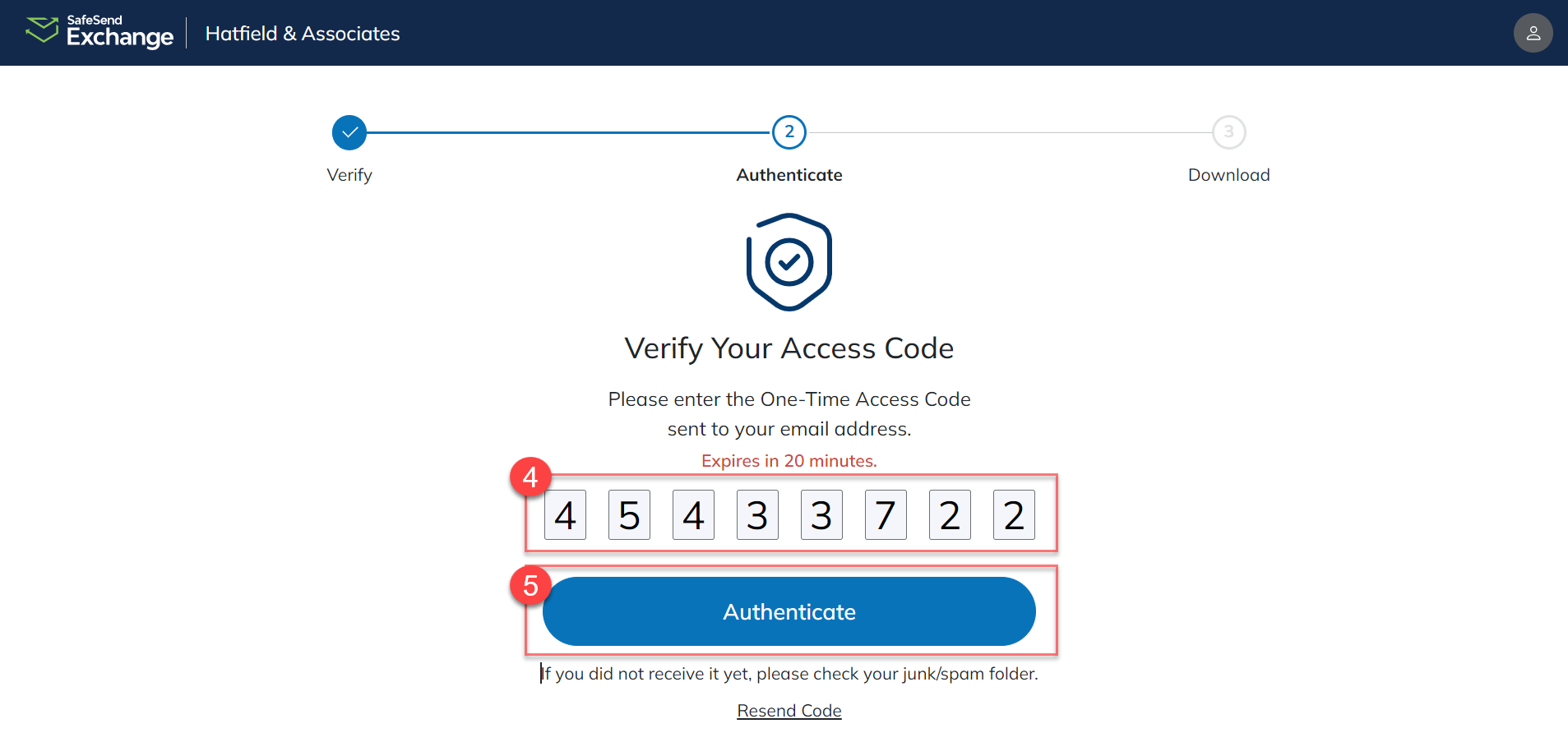
6. Click the Message icon to view the message from your tax preparer.
7. Click Download under the Action column for each document OR
8. Click Download All to download all documents into a ZIP file.

You can close the webpage and access it again later by clicking the original link.
Upload Documents
We will provide a drop-off link you can use to securely upload and deliver documents to us.
The document transfer is fully encrypted and safe to use.
Please note: The maximum amount of data that can be sent via a drop off link is 3GB.
1. Click the drop-off link provided by the firm. (This may appear in the sender’s email signature.)
2. Enter your Email address.
3. Enter your First Name.
4. Enter your Last Name.
5. Click the Remember Me checkbox to have your email address and name auto-populate the next time you use a drop-off link.
6. Ensure the document is being sent to the correct Recipient.
(Click the recipient field to select a different recipient.)
7. Type a Subject for the message.
8. Type a Body for the message.
9. Click Attach File(s) to select the document(s) to upload.
10. Click Send to generate an access code.
11. Enter the access code sent to your email address.
12. Click Authenticate to send the document(s) to the firm.
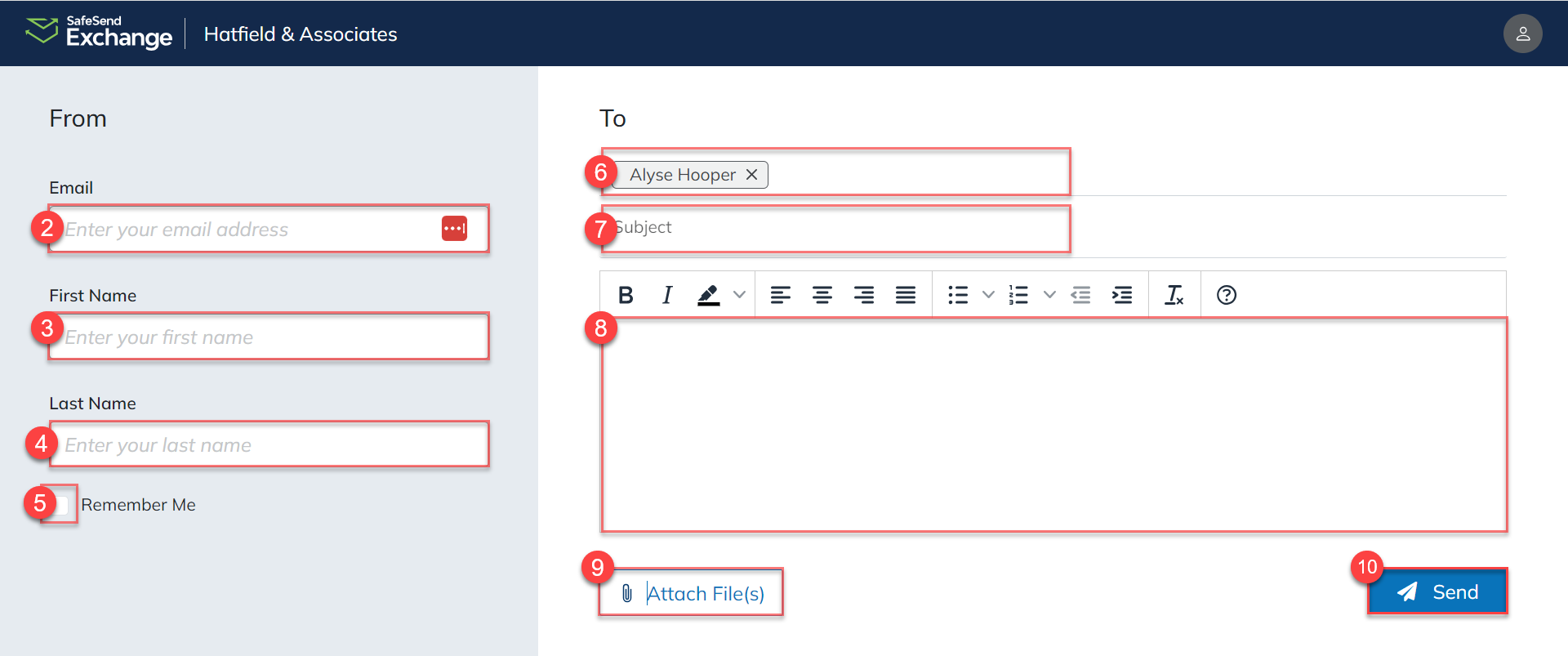
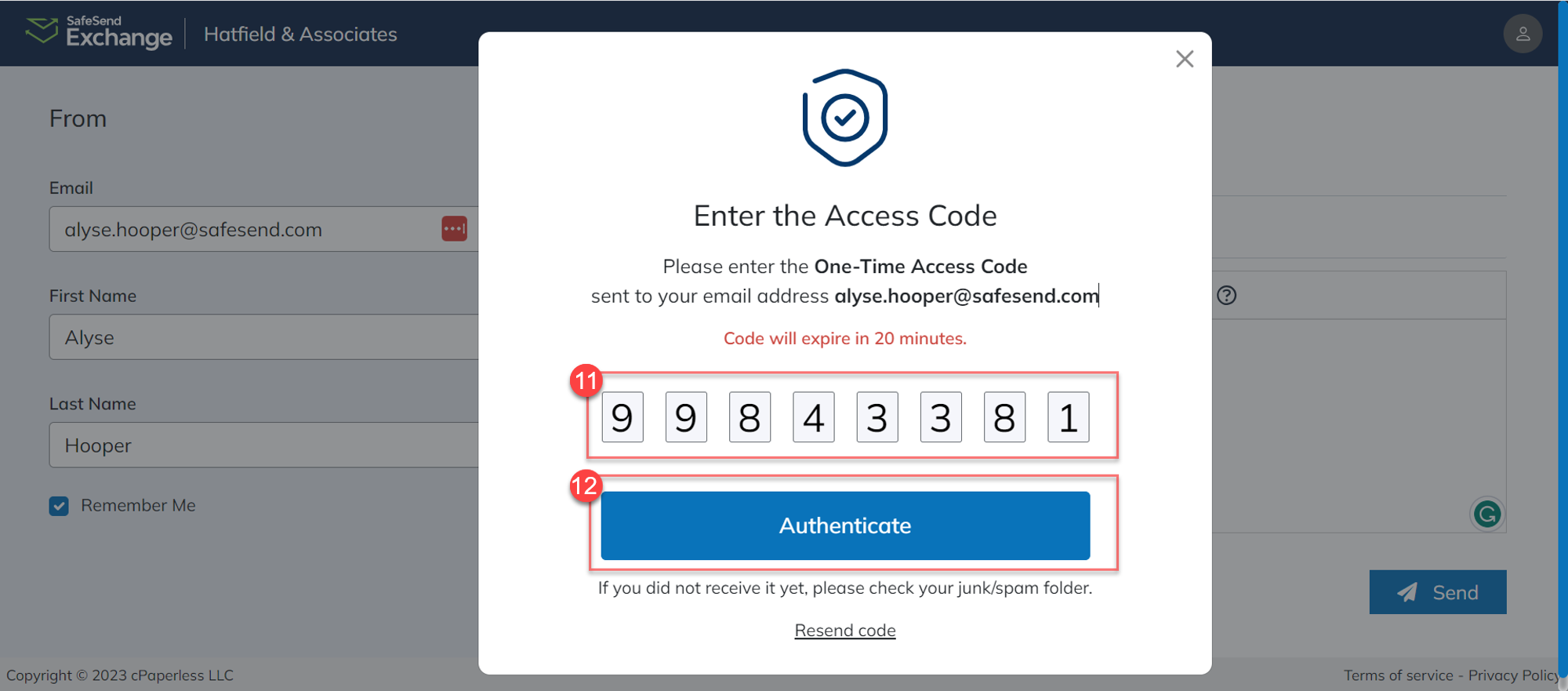
Document Request List
We will provide an access link via email that you can use to upload documents that have been requested from your tax preparer. The document transfer is fully encrypted and safe to use.
Please note: Emails will come from noreply@safesendreturns.com.
1. Click Upload File(s) to open the file request.
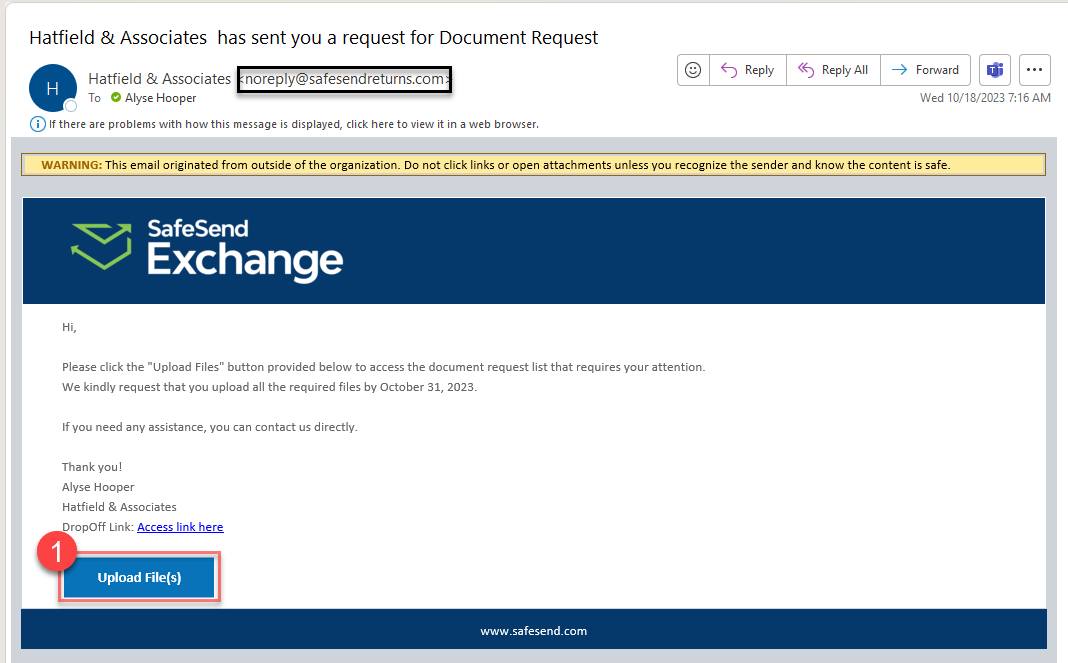
2. Enter your email address.
3. Select Verify.
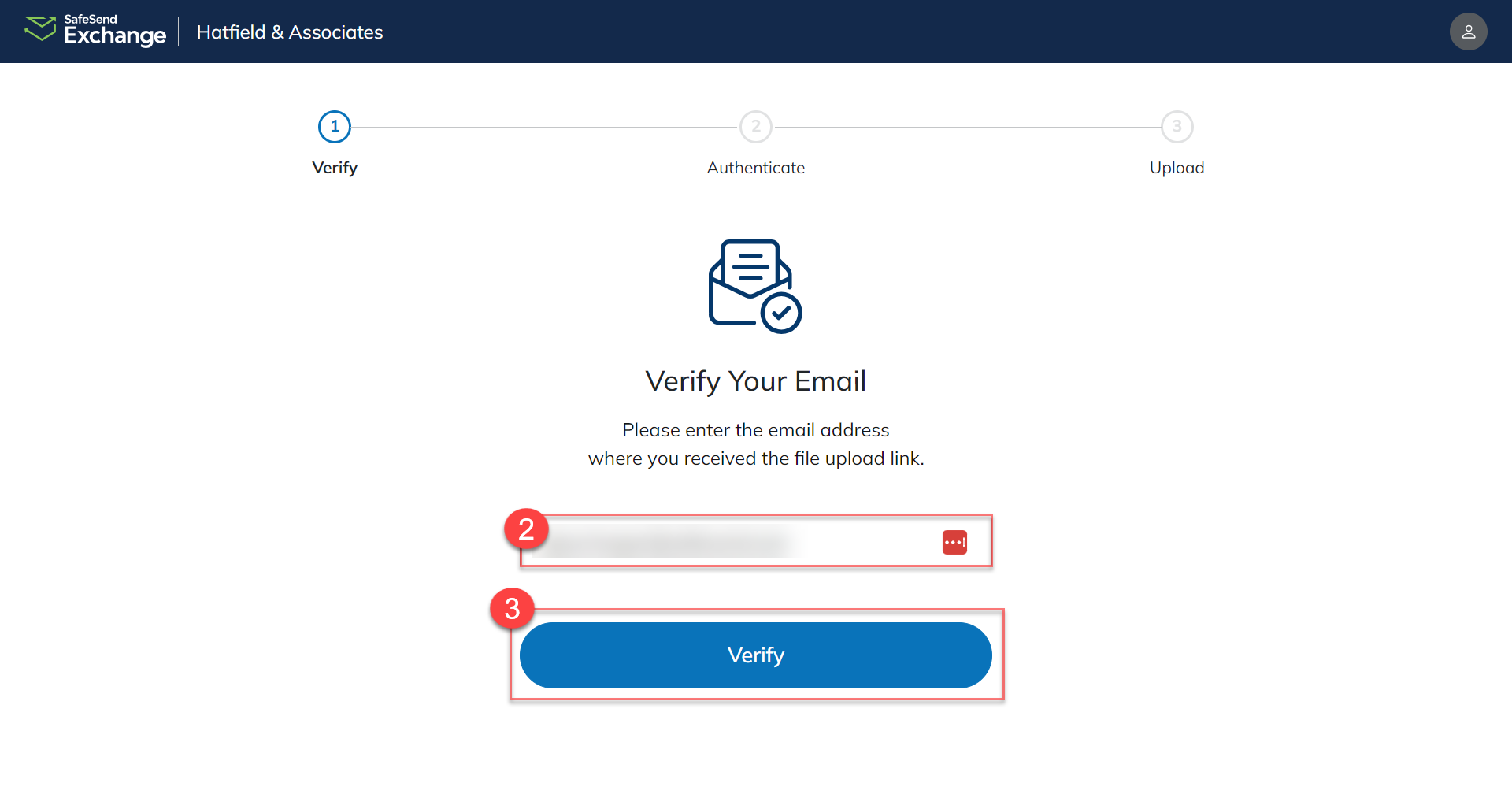
4. Complete your Authentication.
– If you were sent an Access Code, check your email for the code.
– If you were sent a Q&A question, then answer the question provided by your CPA.
5. Click Authenticate.
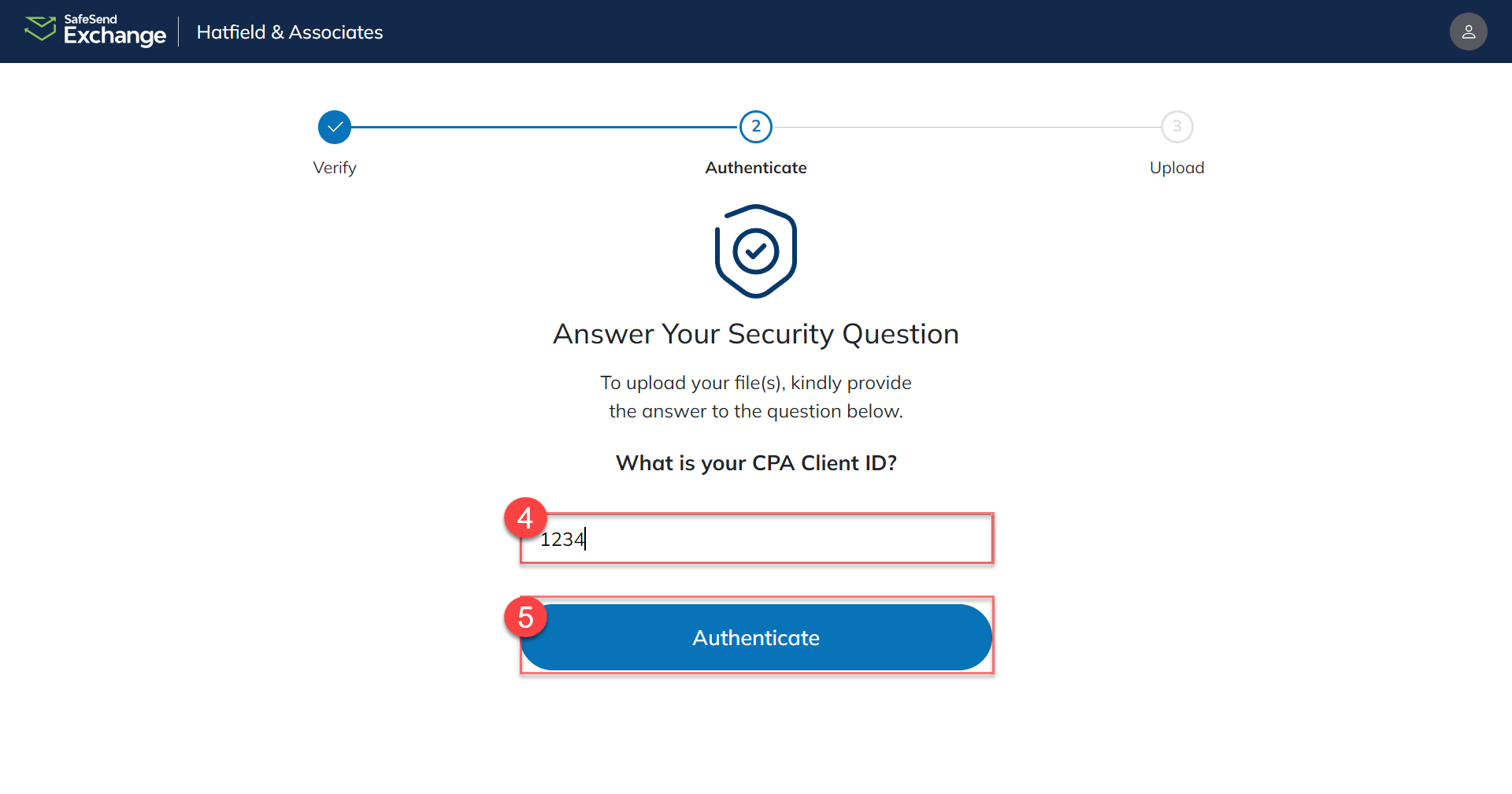
6. Click the Message icon to view a message from your tax preparer.
7. Click Upload for each document listed.
– A warning icon will appear next to each document that does not have an uploaded file.
8. Click Delete to delete the uploaded document.
9. Click Submit Request once all documents have been uploaded.
– If some documents are missing, the pop-up will advise you that not all documents are uploaded and you will not be able to make any further changes once you click finish.
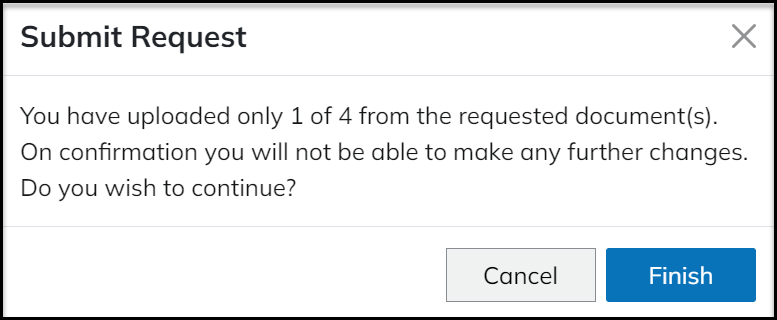
10. Click Finish.
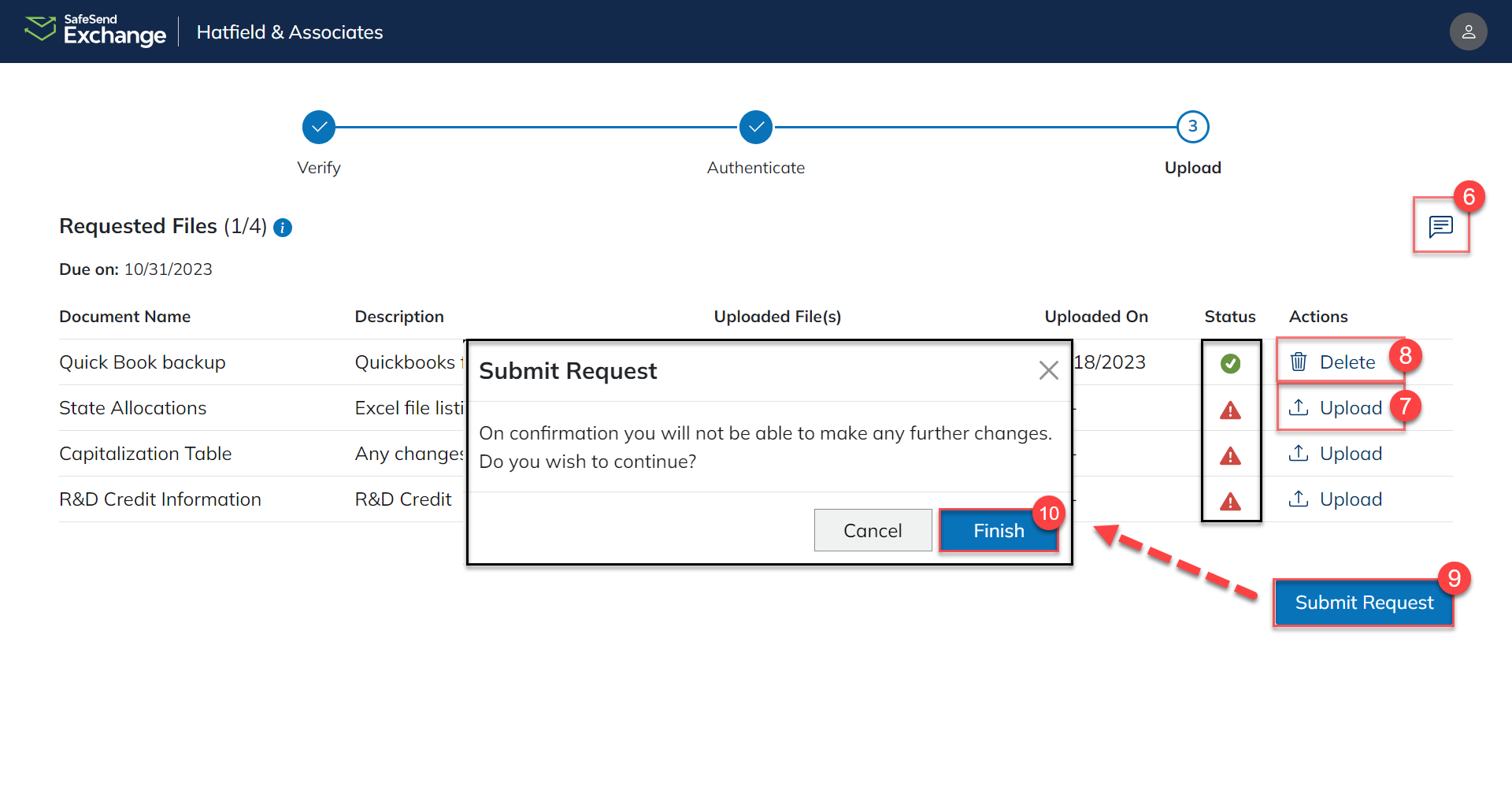
Info: If you would like the option to upload more documents at a later time, simply close out of your browser tab. You will be able to use the same access link to re-authenticate and finish uploading documents.